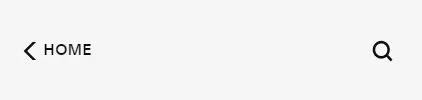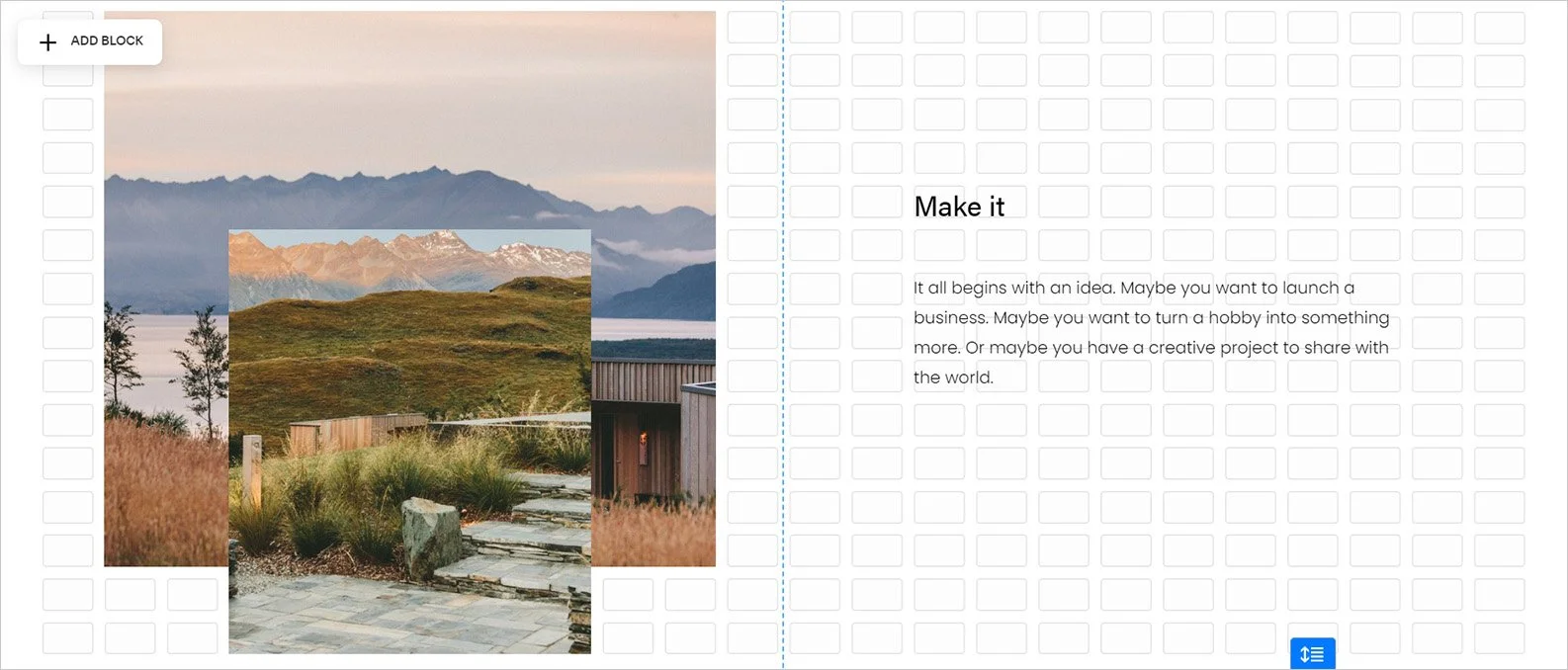5 of my Favourite Squarespace Shortcuts
Did you know there are Squarespace keyboard shortcuts that you can use to make working on your website faster and easier?
If you work on a computer every day like I do, you probably use some keyboard shortcuts already, like CTRL + C to copy (Command + C on a mac), CTRL + V to paste or CTRL + P to print. CTRL + Z is my personal fave. I use it all the time when I’m working in programs that automatically save as you work – undo, undo, undo.
Squarespace has shortcuts for text editing, Fluid Engine, Scheduling and more. Here are five of my favourite Squarespace shortcuts to save you time and effort when you create, update or manage your Squarespace website.
Shortcut #1 – Quick Search + Go in the Menu
Other than the regular text editing shortcuts, this is the shortcut that I use most often when I’m working on a Squarespace website. It saves me so much time.
Instead of clicking through the menu to get to a submenu (or sub-submenu), simply hit the forward slash key / then start typing in the search box. You can then click on one of the filtered results or press enter and it will take you right there.
This is such a handy thing when you’re not exactly sure where the setting or menu item that you need is located. Is it in Marketing, Commerce, or maybe Settings? Even for someone like me who works all the time in Squarespace, it’s easy to forget where things are. Especially things that you don’t use very often.
Shortcut #2 – Double Click to Go Back to the Main Menu
So, you just took Squarespace shortcut number 1 – the quick search, and now you are several clicks deep into the menu. Luckily, there’s a quick way to get right back to the home panel or main menu. Instead of clicking on the back arrow < in the top left corner several times until you get back to the main menu, simply double click it. This will take you right back home.
Shortcut #3 – Double Click to Start Editing
You don’t have to click the Edit button, then click your text box and finally click into your text to start editing. Save yourself a couple of clicks by double clicking in the area you want to edit. Then start editing right away!
Shortcut #4 – Quickly Open or Close the Preview Window
So, you’ve just finished editing your webpage and now you want to see a preview. Just click the Escape button (ESC) on your keyboard. Missed something and need to edit the page again? Click ESC again to get to the editing window.
Shortcut #5 – View Fluid Engine Grid
The new Fluid Engine Editor has a bunch of its very own shortcuts. You can even use good old CTRL + C and CTRL + V (Command + C or V on a Mac) to copy and paste blocks or groups of blocks to the same page (use Saved Sections to copy to different pages).
One of my favourite shortcuts for the fluid engine editor is the letter G. (Side note: does that sentence make anyone else think of Sesame Street? “Does anybody want to buy a letter G?”)
Simply by Pressing G on the keyboard I can now see the Fluid Engine grid. This allows me to better adjust my blocks and see the spacing between the columns and rows that may be affecting the spacing. So, if I’ve centered a block but it still seems off, I can see that it needs to be one column bigger or smaller. Or, I can see that I need to adjust the gaps between rows to get the spacing I want between blocks.
Whether you’re creating your new Squarespace website, making updates or blogging, I hope these shortcuts help to make your work quicker and easier. Want more tips? Sign up for our monthly newsletter to get all the latest news.