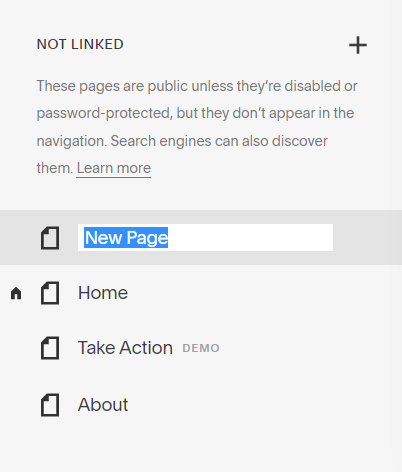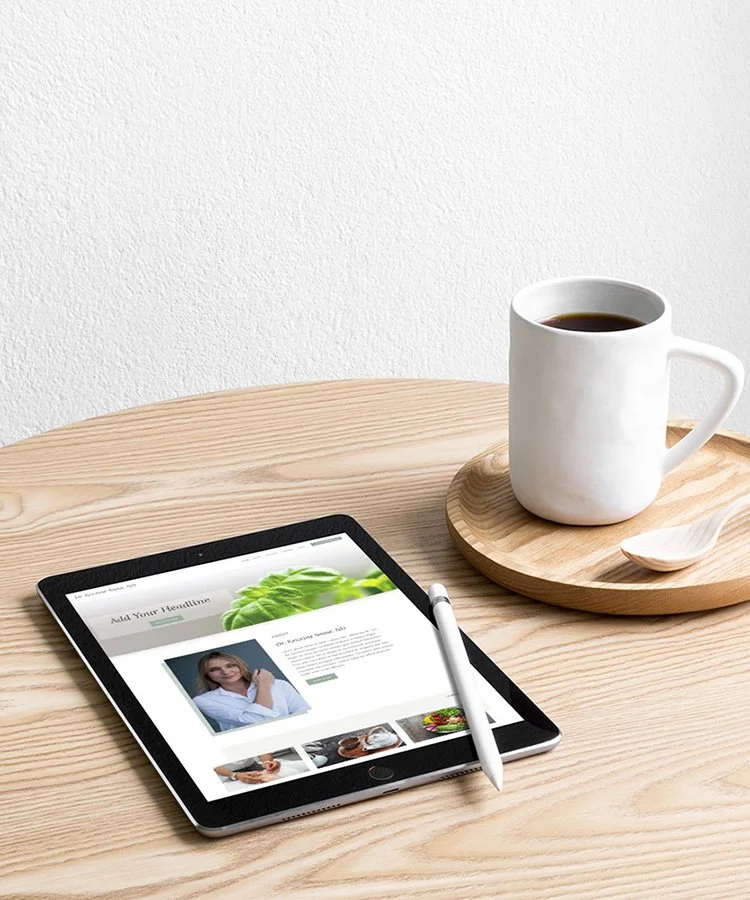How to Create Coming Soon and Under Construction Pages in Squarespace
Are you getting starting your new Squarespace website, but want to be able to take inquiries while it’s being built? Do you need a website makeover and want to hide the mess from your visitors?
If you answered “yes” to either of these questions then you might want an Under Construction page or Coming Soon page for your website.
Ways to Create a Squarespace Construction or Coming Soon Page
There are 2 options to create Under Construction or Coming Soon pages: the cover page method and the lock page method.
Lock Page
The lock page hides your entire website behind a password protected page. This way your visitors don’t see any messy, half-finished pages that you are still working on. No matter what page they go to on your website they’ll see the password lock page instead.
Lock Pages can be used for both Under Construction and Coming Soon pages.
*The lock page doesn’t just hide your pages from visitors, it also hides the pages of your site from search engines like Google. So, it can affect your SEO on an existing website over time.
Cover Page
The cover page or landing page has more design options than the lock page, including the options to add buttons and social media icons.
It replaces your homepage but keeps your entire site is accessible, so someone on a search engine or with a direct link could see a page from your website. This page doesn’t have a header or footer but you can add selected links to your website pages.
This method is best for Coming Soon pages for new websites. It takes time for new websites to get indexed on Search engines. So there is much less of a chance for your visitors to land on any unfinished pages.
*You can always password protect pages that you are still working on to make sure they are not visited.
You can create a both a cover page and a lock page in Squarespace 7.0 and Squarespace 7.1, but the steps to create a cover page are different in the 2 versions of Squarespace.
Create a Squarespace Lock Page
First we need to customize the design of your lock page. Once we have the design finished, we’ll add a site-wide password so the lock page covers all your website pages.
Design your Lock Page
From the Home Menu click Design
Click Lock Screen from the Design Menu
In the Lock Screen menu you’ll now see a list of options to customize your page, with the example lock screen on the right. The example screen will change as you choose different options for your page.
CHANGE LAYOUT
Click on the Change Layout image to choose from 6 different layouts for your lock screen.
BRANDING & TEXT
Choose Branding & Text to add your logo, headline and body text to your lock screen. You can also decide whether or not you want to have the lock icon showing. You’ll be able to change the font styles and colours as well as the lock icon style later.
MEDIA
In Media, you can add a background image or video to your lock screen. If you add more than one image it will create a slideshow background, moving between the images.
STYLES
Click on Styles to customize the font styles and colours, lock icon styles, as well as the background colour and image overlay. You can also change the style of your password box.
To Add a Site-Wide Password:
From the Home Menu click Settings
Click on Site Availability
Choose Password Protected and add a password in the box
Click Save
Your website is now safe behind the lock page!
Create a Cover Page in Squarespace 7.0
One of the great things about Squarespace 7.0 is that it includes cover pages! So we can just add it in like a regular page and we don’t have to add any special coding to get rid of the header and footer.
To Add your Cover Page
In the Pages menu click the + next to Not Linked
Choose Cover Page from the pop-up
Customize the Design of your Cover Page
Once you add in your cover page (or if you click on the page in your Pages panel) you will be taken to the design options. There you will see your options on the left with your page on the right. It has a few more option than you have with the lock screen.
CHANGE LAYOUT
Click on the image here to choose from an array of different layouts and page types, from Under Construction and Coming Soon Pages to Sales and Landing Pages. Don’t worry if the page layout you like wasn’t made for your purpose. You’ll be changing the text and images anyways, so just choose what you like!
BRANDING & TEXT
Write your headline and body copy in this section. You can also add your logo or branding text here.
MEDIA
This section allows you to add a background image or video to your page.
ACTION
This is where your options start to get interesting. You can add a couple of buttons here or some links. You can also add an extra button that leads to a form or newsletter signup.
SOCIAL LINKS
While your website is hidden from view you may want to direct your visitors to your social media. Click Display Social Icons to show them on your cover page.
If you haven’t added your social links on your website (settings > social links) then you will need to add them here.
STYLES
Click the Styles button to change the background colour of your cover page, the fonts and button styles. You’ll also be able to change the styles for your social media icons.
Set as Homepage
Now that you’ve set up your cover page there’s only one more step. You need to set it as your homepage.
Go back to the Pages menu
Hover over your cover page and click on the gear icon
In the General section scroll down and click Set as Homepage
Click Confirm and close the pop-up
You now have a cover page!
Create a Cover Page in Squarespace 7.1
Unfortunately, Squarespace 7.1 doesn’t have a built in cover page feature, but that doesn’t mean we can’t create a cover page for your Coming Soon or Under Construction page. We just need to add a little bit of code.
*One note about using cover pages in Squarespace 7.1: if you change the Site Styles on your website while you are working on it, the styles will also change on your cover page. So you may want to check your cover page after making change to your Site Styles to make sure everything still looks good to you.
Add a New Page
With this method you have all the options of a regular page open to you!
Click the plus sign next to the linked or not linked sections to add your pages (I prefer to add it to my not linked section). Then, simply add any blocks you would like to create your design.
Remove the Header & Footer
Until recently, if you wanted to remove the header or footer from a page, you needed to add some CSS code into your page settings.
But now Squarespace has added a tool to make it much easier to remove those sections from any of your pages.
Hover of the page name in the menu and click the gear icon
Click on Navigation
Toggle the Header and/or Footer to the off position (grey)
Click Save
Set as Homepage
Finally, you just have to set your new page as your homepage. In the same pop-up box you just used, click on General. Then scroll down to set as homepage.
And you’re done! You have a brand new Coming Soon or Under Construction page!
Ready for a new website?
Let’s work together for a website that’s easy to use, maintain & update. Contact me or book an appointment to discuss!