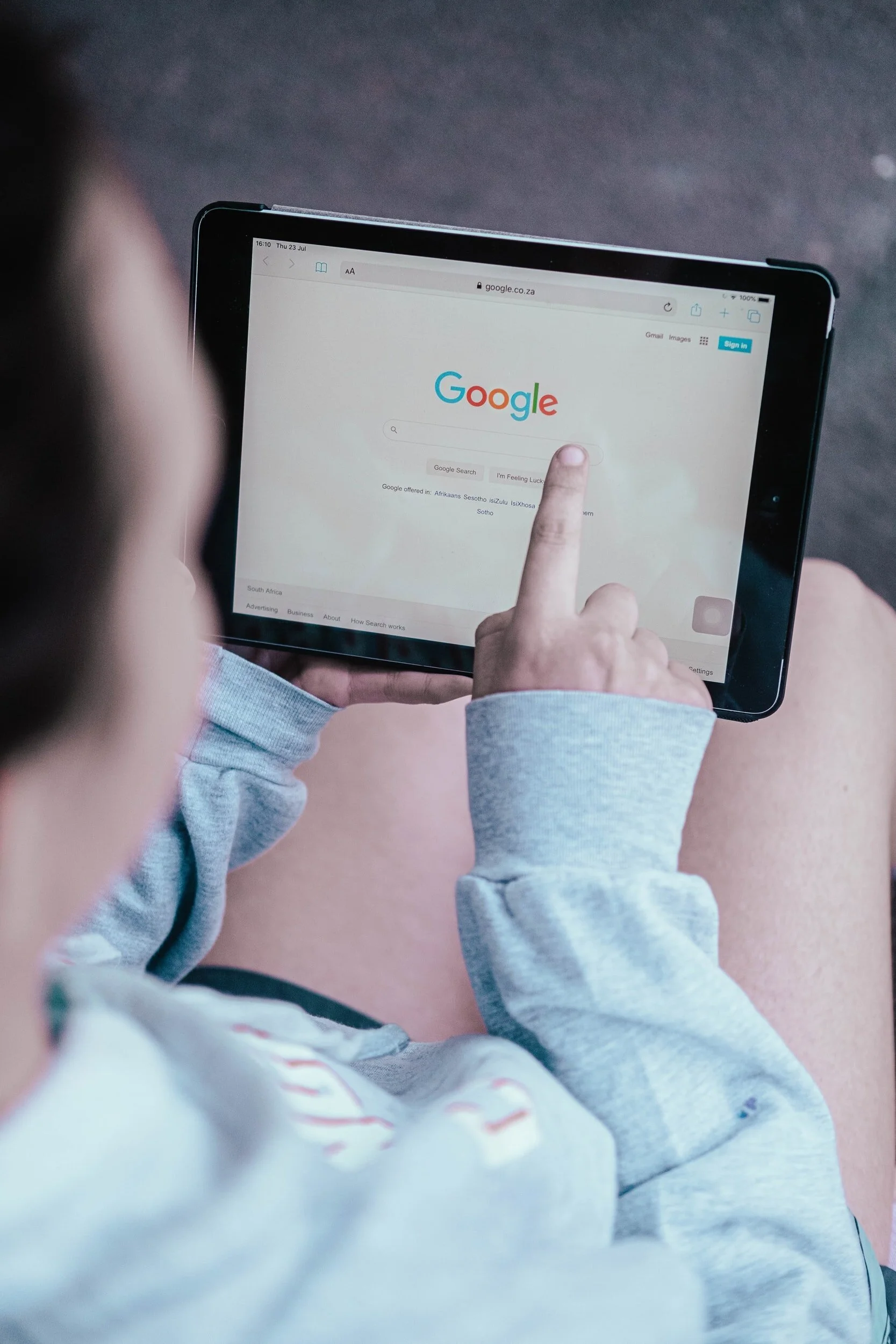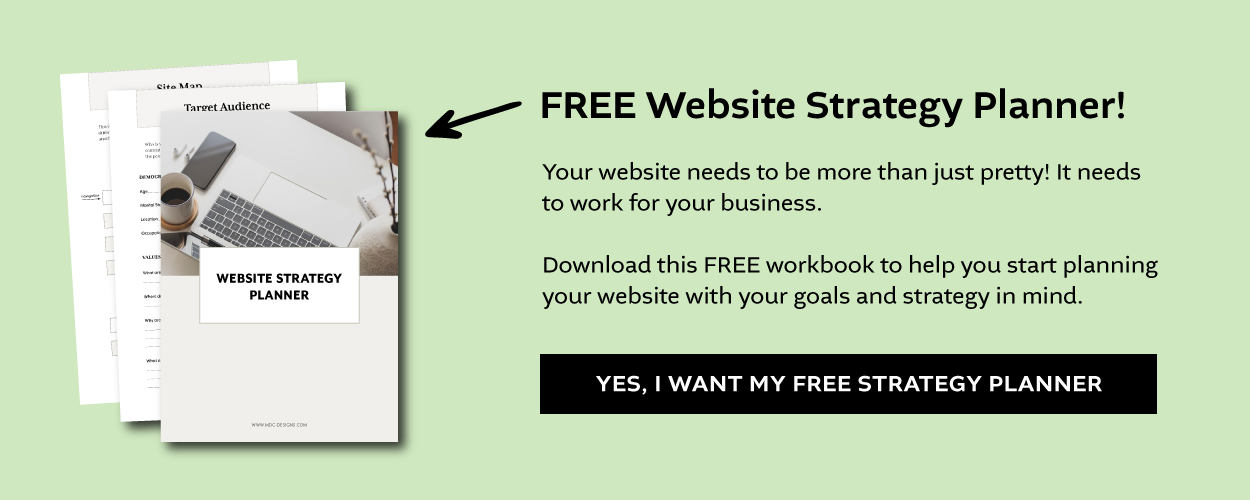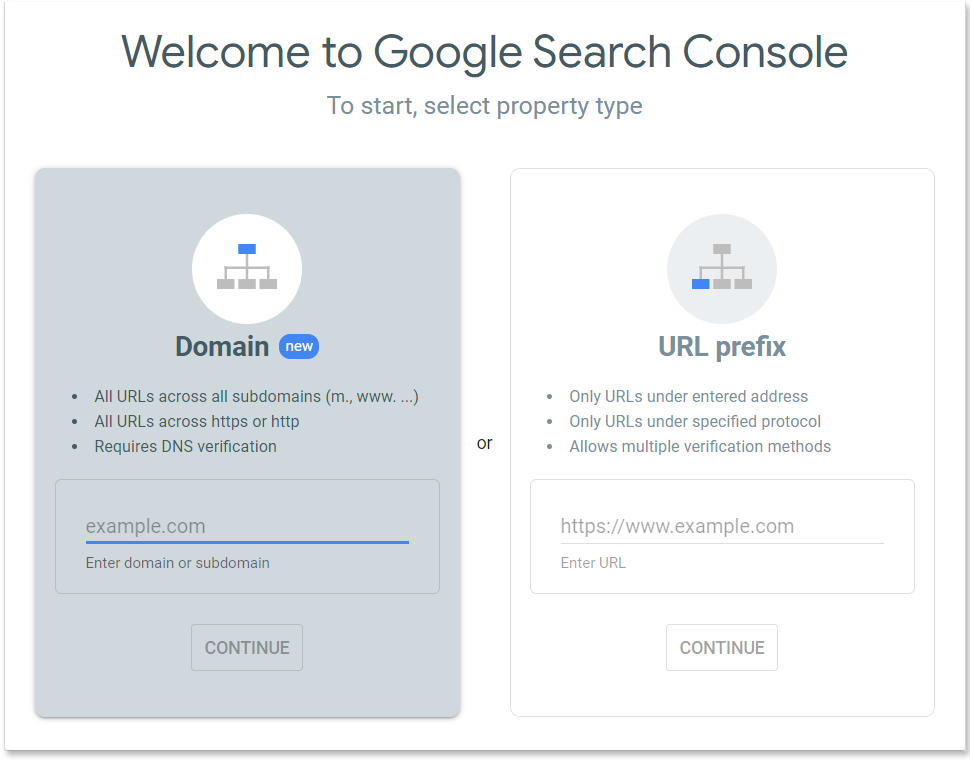How to Connect Google Search Console to Your Squarespace Website
And, how to use Google Search Console to help get your website indexed in Search
So you have a great new Squarespace website for your business, but now you need to get people to see it. What do you do?
If you just said to yourself “I don’t know, I’ll have to Google it” then you’re on the right track.
Table of Contents
Getting Google to discover and index (add your pages to the Google database) your site is one of the most important ways to get what you really want & need – visitors to your website. Getting your pages indexed means that your content is available to Google when someone does a search.
Google is by far the most popular search engine (over 95% of all traffic), so if you want visitors to find you, you need to be there.
But how do you get Google to find your website?
Google has bots that crawl the internet all the time looking for new content, but it can take a while for the bots to find your new website. One of the reasons it’s difficult is that as a new website you don’t have links to many other websites on the internet. It’s through these links that the crawlers find you.
So, if you’re anything like me, a little impatient – I mean very proactive, you’d probably rather just submit all your website info right away to Google by using the Google Search Console tool.
What is Google Search Console?
Google Search Console (formerly webmaster tools) is a free tool that lets you submit your site for indexing. It shows you which pages have been indexed and your internal & external links. You can also see how your site is performing in search results.
Connect your Squarespace Website to Google Search Console
Before You Connect Your Website
Here are a few things you need to know before you connect your Squarespace website to Google Search Console.
Your website needs to be published. Trial sites are hidden from search engines, so they can’t be connected.
Site-wide passwords or passwords on your home page need to be removed. Passwords will prevent Google from being able to index your site.
If your website domain is connected to a 3rd party (like GoDaddy), Squarespace recommends waiting at least 72 hours before trying to connect to Google Search Console.
Method 1: The Easy Way (Works Most of the Time)
The first thing you need to do is to connect your website to Google Search Console. Luckily, it’s really easy to do with Squarespace.
1) Log into your Google Account or create a Google account
2) In another tab, log into Squarespace
3) In your Squarespace Website Home Menu, click Settings > Third Party Tools/ Connected Accounts
4) Click on the Connect Account button
5) Click on Google Console and choose your Google account (preferably the one you use with Squarespace)
6) Click Allow
Now you should be connected. Head over to Google Search Console to verify.
1) In the URL prefix box add your domain to the box (including your www and https)
2) Click Continue
You should now see a message that says Owner Auto Verified. This means that you are ready to start using Google Search Console.
If you don’t see the message it’s time for method #2.
Method #2: The Fallback
This method involves going into the back end of your site and adding some code, so it won’t be the most comfortable thing if you’re not used to dealing with tech-y things. And it does have a few more steps. It is mostly just copy and paste though, so if you want to tackle it, you can!
1) Log into your Google Account or create a Google account
2) Go to the Google Search Console Welcome Page
3) In the Domain section add your domain name (example.com – no www or https)
4) Click Continue
5) Copy the verification code then log into your Squarespace Website
6) From your Home Menu click Websites > Website Tools (located below your pages) > Code Injection
7) Paste the verification code into the Header field then Save
8) Double click on the arrow at the top to return to the Home Menu, then click Settings
9) Click Domains and Email > Domains > click your domain name > Edit DNS
10) Scroll down to Custom Records and click Add Record
11) In the Type box choose TXT then paste your code in the Data column
12) Click Save
Now head back to GSC to verify. It may take 1-2 day before your verification is complete.
*If your domain is hosted by a 3rd party and connected to Squarespace you will have to add the DNS changes to their server.
Indexing your site
Now that your Squarespace website is connected to Google Search Console, you can submit pages to be indexed. You can do this through the URL Inspection, which lets you add individual pages. Or you can submit your entire site at once through your sitemap.
Submitting your information to Google Search Console does not mean that every page in your site (or every page you add) will be indexed by Google, but it makes it faster and easier for the sites to be found and crawled.
To find out which of your pages have been indexed click on Pages in the Search Console menu or add “site:yourdomain” (ex: site:fakesite.com) into your Google search bar.
Use the URL Inspection Tool
The URL Inspection Tool allows you to submit one URL or page address to Google at a time. It’s good for really small websites or if you’ve added an extra page to your website.
1) Click URL inspection
2) Enter the full URL
3) Click Request Indexing
4) Repeat for any additional page URLs
Submit a Sitemap to Google Search Console
One of the great things about Squarespace is that it automatically creates a sitemap for you (sitemap.xml).
Sitemaps tell Google about all your site’s URLs as well as the images. They also give information about the importance of each page, which is information that it might not get in a crawl. I prefer to submit a sitemap for most new websites.
1) Click Sitemaps
2) Under Add a new sitemap, type sitemap.xml
3) Click Submit to request Google index your site
Once your website has been verified by Google Console, you’ll be able see some of your Google Search Keywords in the Analytics section of your Squarespace site. You’ll see much more information in Google Search Console or using Google Analytics, but it still provides a good quick look at how your site is performing.
One Final tip:
Don’t forget to resubmit any time you want Google to know about changes to your site – like a new blog post for instance!