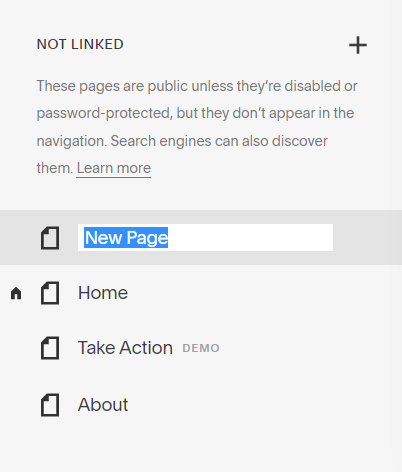How to create a custom 404 / not found page in Squarespace
And why you should!
We’ve all been there before, you think you’re going to a web page, but when you get there all you see is the message “Page not found”.
So what happened? And more importantly, did you ever get to the page that you wanted in the first place?
A 404 error can happen for a bunch of reasons:
You got rid of a page
There was a typo in the address or someone entered the address incorrectly
You changed the URL of a page
Why should you customize your 404 Error Page?
This is the default Squarespace 404 page:
Pretty boring, right? And not very helpful either.
You want to make sure your visitor is engaged and moves on to your website. You don’t want them be frustrated, and hit the back button or close the tab. Luckily, it’s really easy to make a custom 404 page that gets your visitors to your website!
What should you add to your custom page?
Some Personality
Your 404 page is a great place to show off your branding personality in both your text and images. Add a fun headline that explains the broken link, instead of just using “page not found”. Add some great images. Just remember to keep the page on brand.
My 404 page includes this cute puppy picture. He’s adorable and comforting, plus he’s next to a laptop screen showing my work!
A Search Bar
Let your visitor find exactly what they were looking for on your site right away. If you don’t have a search bar in your header or footer, make sure to add a search bar on your page.
A Way to Contact You
You need to give your visitors a way to contact you, whether it’s a form on the page, or a link or button to the contact page. Some visitors may simply use this to inform you of the broken link.
Popular Links
Do you have a popular blog or store? Add a summary block to add some recent posts or products to the page that visitors can quickly visit.
Other popular pages? Think about adding a “quick links” section to make it easy for visitors to find the content that they need.
How to create your own custom 404 page in Squarespace
Part 1: Create your custom page
1. From the Home Menu click on Pages
2. Click on the + next to Not Linked to create a new page (it will not appear in your navigation)
3. Choose Blank Page from the dropdown
4. Name your page.* You can name it something like 404 or error. That name will also become the URL (ex. www.mydomain.com/error)
5. Fill in your page content & Save
*Remember this name as you need it in the following section.
It is best practice to exclude your new 404 page from search results. Hover over your page name and click the cog. Go to the SEO tab and toggle the Hide Page from search results.
Part 2: Select your page as the new 404 design
6. From the Home Menu click on Design
7. Click on 404 Page
8. From the dropdown menu, choose the new 404 page that you created.
9. Click Save
You now have your very own custom 404/Not found page!