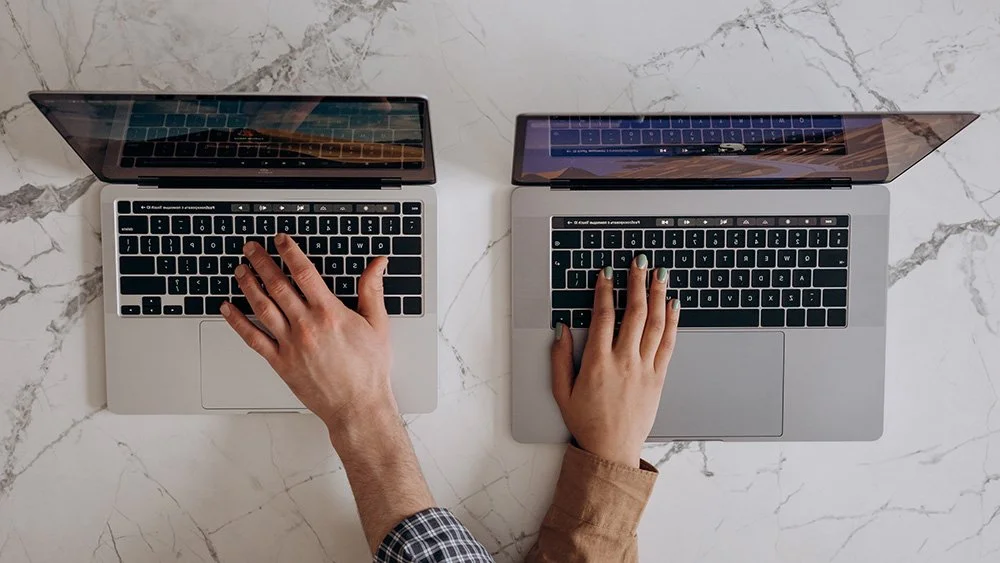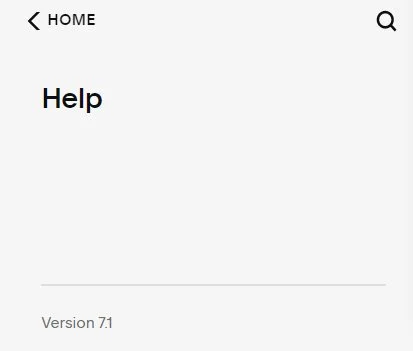Should I switch my website to Squarespace 7.1?
If you’ve been to this blog or website before you may have noticed a few changes around here. And, since I was making some big changes anyways, I also finally made the move Squarespace 7.0 to Squarespace 7.1.
What is Squarespace 7.1?
Squarespace 7.1 is a new version of the Squarespace platform that was launched in 2020. Its goal was make things easier for their DIY base with big changes to the templates, editing tools and styling.
Why didn’t I switch over before now?
Honestly, when 7.1 first came out, I hated it. It took too many steps to do simple things, and some of the features I loved were removed. To their credit, Squarespace listened to the critics, fixed most of the issues, and added some great new features. Now I design almost exclusively on 7.1.
Not sure which version you’re using?
To find out which version your website is using, login to Squarespace and open up your website. From your Home Panel (the main sidebar) click on Help. At the bottom of the Help panel you’ll see which version you’re using (and your template name if using 7.0).
What are the differences between 7.0 and 7.1?
Templates
Squarespace 7.0 had a variety of different templates, each with different features. So, when you chose a template, sometimes you had to decide which abilities (like blog sidebars or index pages) were the most important to you.
Every 7.1 template has the same features, so you never have to switch templates.
Fonts
The use of fonts definitely has pros and cons when it comes to Squarespace 7.1.
Pros: more sizes!
7.1 gives us 4 different headers (H1-H4) as opposed to 3 in Squarespace 7.0. This is helpful for SEO. Search engines look at your headers to understand what is most important on your site going from the most important, H1 to least H4.
We also get 3 different paragraph sizes instead of just one.
Cons: one font family
You can no longer change just one of your headings to a different font family. I often like to have a subheading be a different font from the main heading, but now have to do this with custom code.
Navigation
Navigation is one of the areas that needs the most work with Squarespace 7.1. It does now have sticky navigation is now built in, which is a great feature, but it’s missing a secondary navigation and other layout options that were built in to the previous version.
You can create a secondary nav using code (I’ve done it for a client site) and there is a great 3rd party plugin to help, but hopefully at some point they’ll add this feature back in to make it easier for users.
Page Sections
One of the biggest improvements to the Squarespace platform with 7.1 is the use of page sections. You can now make long, stacked pages, where each section can be styled individually with different heights and widths.
You can even change the background colour of each section or add a background image. Using the old platform this could only be done on index pages, and then you’d have to use code or an image to get a solid background colour.
***Fluid Engine
The latest addition (2022) to the 7.1 toolbox is the new fluid engine editor.
Fluid engine gives you more options to create interesting layouts for your website. You can now layer objects on top of one another, add background colours to text blocks, change the mobile layout, and more.
So, should you switch to Squarespace 7.1?
Squarespace 7.1 is constantly improving, and it is the version that Squarespace is going to be working on in the future. So, I’d really like to give the go ahead and say, “Go for it”, but there’s one big problem. There’s just no easy way to transfer your website from Squarespace 7.0 to 7.1.
Right now, if you want to upgrade to 7.1 you either have to rebuild your website, use a third party Chrome extension tool that will move some of your pages for you, or have someone like me use the tool to move the site over for you.
I did a combination of these when I moved my site over. I was making some big changes, so I rebuilt some of my pages entirely, but I moved my blogs over with the tool, saving myself a lot of time and aggravation.
UPDATE November 2023: Squarespace has introduced a tool to upgrade your website from Squarespace 7.0 to Squarespace 7.1.
So, what should you do?
If you don’t need any big changes to your website:
Keep your website on 7.0. Squarespace has said they’ll be supporting version 7.0 indefinitely and have even added new features recently such as the asset library.
If you’re looking for a major overhaul or starting a new website:
This is a great time to start on 7.1 and get all the new features.
I keep hoping that Squarespace will finally come up with an easy way to transfer our sites, but since it’s been 2 years that may be wishful thinking. I’ll update this blog if it changes!