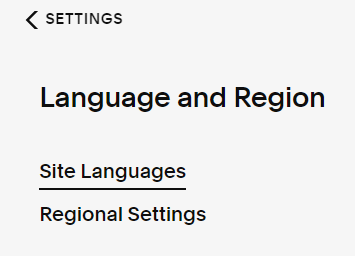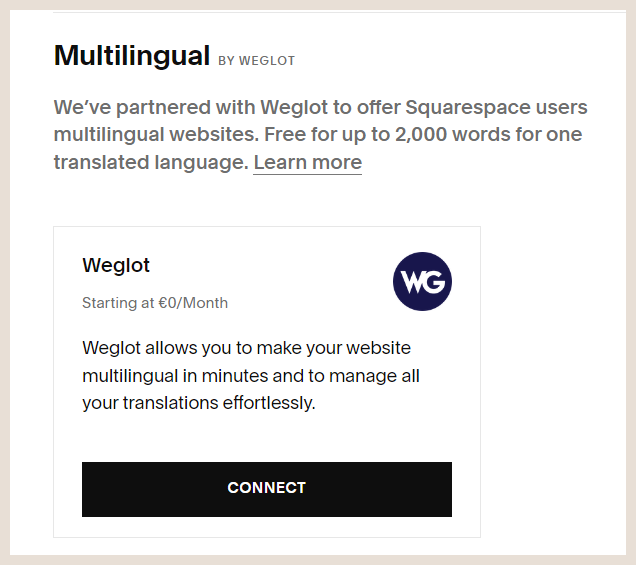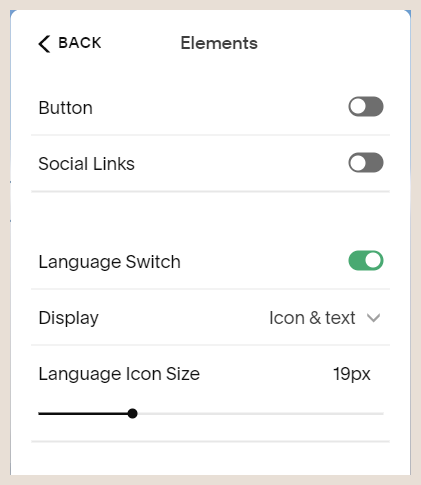How to Create Your Multilingual Squarespace Website
The easy way!
Do you want a bilingual or multilingual Squarespace website for your business or non-profit?
Bilingual websites are a great way expand your potential visitors across Canada, where 75.5% and 21.4% of Canadians speak English and French as their first language. And, if you want to reach a global market, having a multilingual website will make it easier for more people to access your site.
But how do you go about translating your website?
It’s so easy! Squarespace started offering Weglot as an integration in 2022. I recently used it for the first time, creating a bilingual Squarespace website (French & English) for a client in Montreal.
First, you need to be on Squarespace version 7.1. If you are still using version 7.0 there is a manual way to create a translated website (go to the bottom of the page for details), but it’s not a great solution. I would recommend transferring your site over to 7.1 and using Weglot instead. Squarespace 7.1 offers a lot that 7.0 doesn’t have (including the new fluid engine), so it’s a good idea to change over anyways.
Unfortunately, right now there is no automatic way of transferring your site, but I do offer a service to transfer it for you.
Before you start translating here are some tips:
Delete your demo content. You don’t want to translate any unnecessary words.
Make sure your content is close to the final version.
Your site needs to be set to Public or Password protected.
You can set this up while your site is still on the Trial Plan.
The steps:
1. In the Home menu, click Settings, then click Language & Region.
2. In Site languages, under Multilingual by Weglot, click Connect.
3. Click Allow.
4. Create your Weglot account.
5. Choose your original language and destination (translated) language(s)
6. Save.
You now have a translated website!
Weglot is free for up to 2000 words, so if you have a 3-5 page site, you may be able to stick to the free plan. Their paid plans are very affordable too, with the starter plan at $9.99/month for 1 language – 10,000 words. See all the Weglot pricing plans.
Choose your language switcher
1. Click Edit on your site, then hover over your header and click Edit Site Header.
2. Click Elements.
3. Choose how you’d like your language switcher to appear
4. Hover over Done in the left hand corner and click Save
Subdomains for SEO
To make your new bilingual or multilingual Squarespace website searchable in your new language(s), you can add language specific subdomains.
You’ll need to have your domain connected to your site (you have to have your hosting plan & domain set up) to do this part. Go back to Site Languages, and scroll down the page until you reach the Multilingual SEO section. Click Setup Subdomains and follow the instructions.
This step is a little more complicated than just setting up the translation, so while it’s recommended, please know that it’s not necessary.
You can edit your translations too!
Sometimes things are lost in translation, so it’s a good idea to have your translations reviewed. Luckily, it’s very easy to edit those translations with Weglot.
And with that, I wish you Good Luck & Bonne Chance with your new bilingual or multilingual Squarespace website!