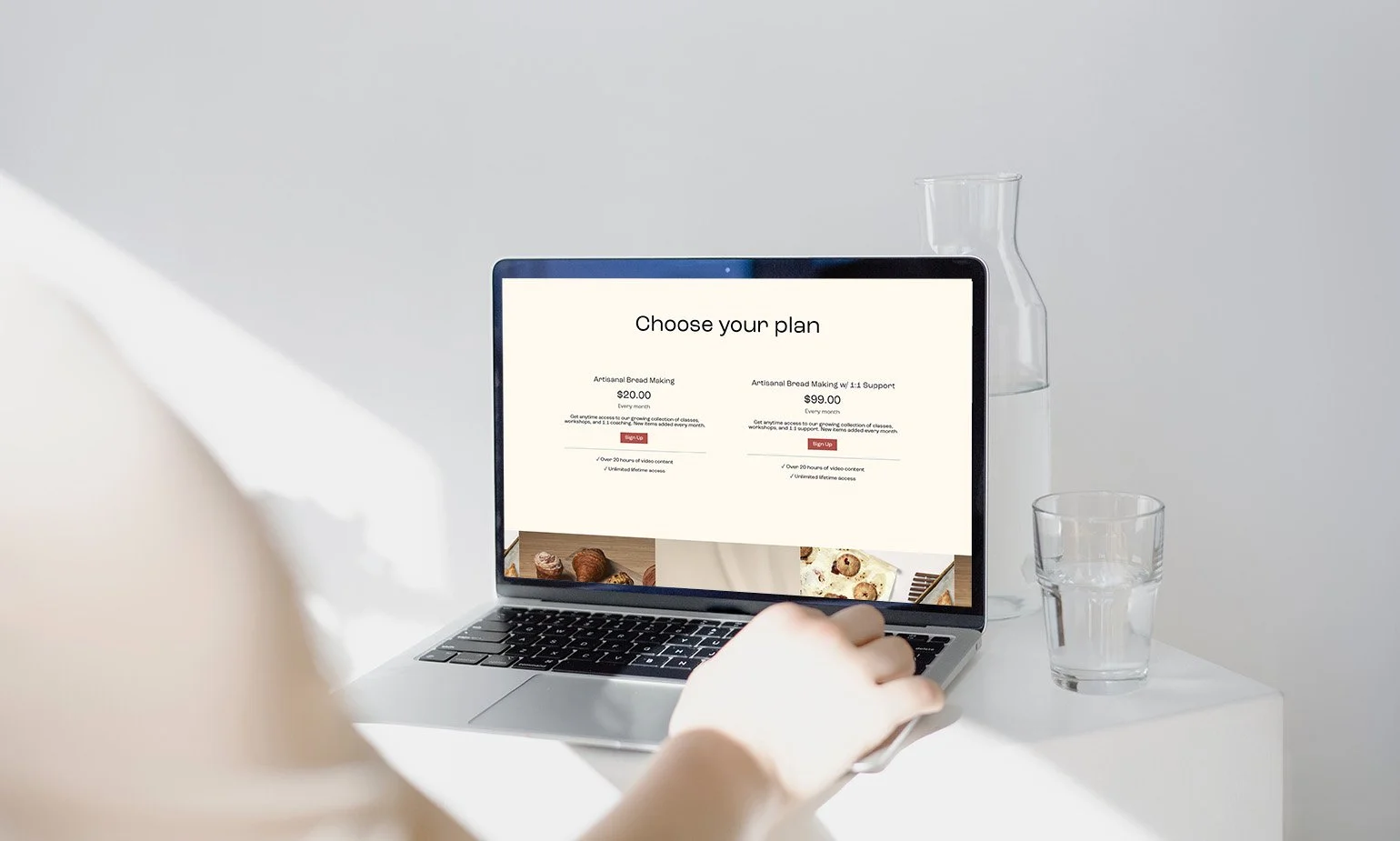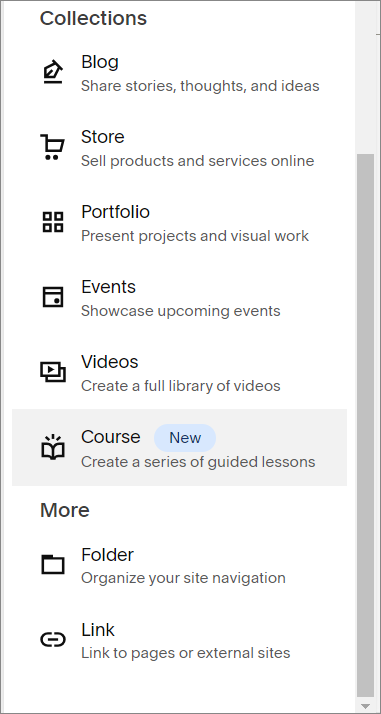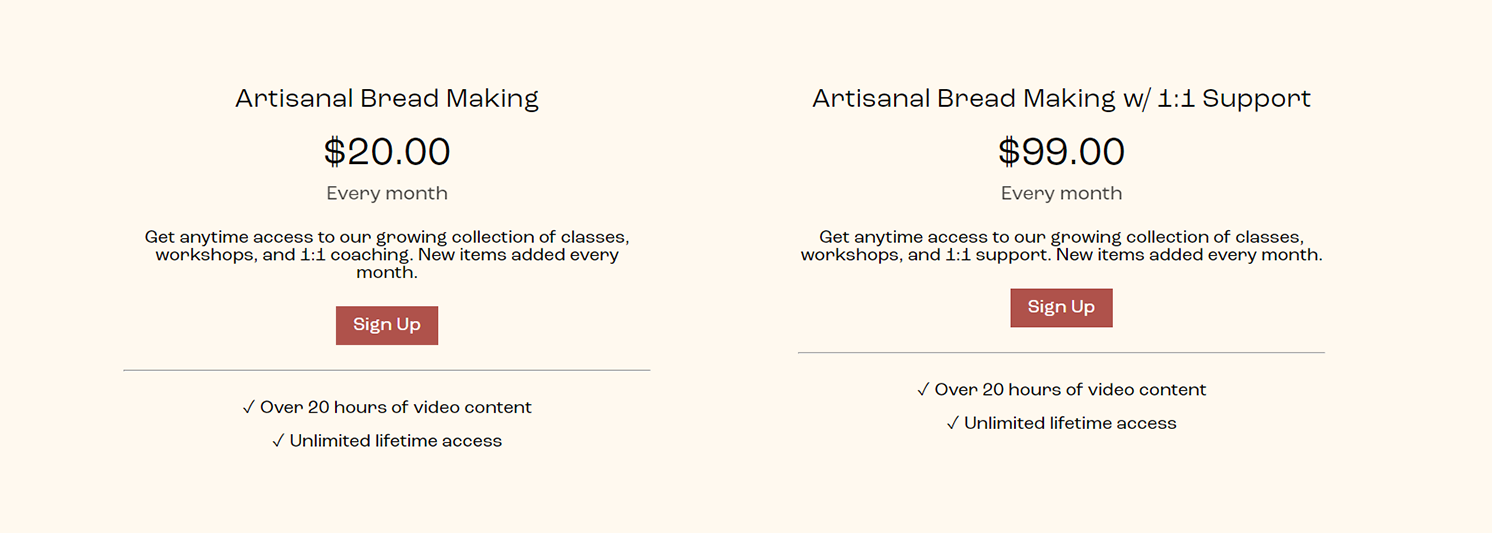Create Your Online Classes with New Squarespace Courses
Are you thinking about creating an online course?
Maybe you’re thinking of using Thinkific, Teachable or one of the other course hosting websites out there. Well, starting this week you have another option with a new Squarespace feature: Courses.
My favourite thing about the new Squarespace Courses is how easy it is. You simply add Courses just like you would add a new page or new collection (like a Blog or Portfolio). It keeps the branding and colours from your website. And, you can add all the blocks from the Fluid Engine Editor to your lessons.
You can also add a pricing plan to keep your courses behind a paywall. Prices can be created as a fixed amount, either one time or in installments. Or, you can have your clients start a subscription plan.
How to Add Squarespace Courses to your Website
To get started you will need to be on a Squarespace 7.1 website with a Business Plan or Commerce Plan (you can get set up on a Trial site as well). You can add up to 30 minutes of video for free, but you will pay 9% on each sale of your course. For lower transaction fees and more video time you’ll want to add a Digital Product Plan to your website. Plans currently start at $9 US a month.
Add a Squarespace Course
From your Home Menu, Click Website
Next to your Main Navigation or Not Linked section click “+”
Scroll Down the list to Collections and click on Course
Choose a layout for your Course Overview Page
You have now started a course. You can edit your overview page, add Fluid Engine blocks and add your course content.
Add your Course Content
Now you’re ready to add your lessons.
Click on Course Content
Click on the “+” at the top to add either a Chapter or Lesson
If you want to add another lesson to the Chapter click Add Lesson
For each lesson you can add a video and add Fluid Engine sections and blocks. So you can add extra information, a PDF, images or even a product to purchase.
Add a Pricing Plan
If you want your course to be open to everyone you can skip this step. But, if you want your course to be locked (even if it’s free) you’ll want to add a pricing plan.
In the Course menu click Pricing Plan
Click Create Pricing Plan or Add to Existing
Add the Details and Pricing for your Course
After you add your details and pricing, you’ll want to create a sales page for your course. On this page, you’ll add a Digital Product Block. This will show the details and pricing that you added to your pricing plan and it will allow people to sign up for your new Course
Can I Add Quizzes or Certifications to Squarespace Courses?
Neither quizzes nor automatic certifications are available with Courses right now, but I’m hoping that they will be added in time.
Final Thoughts on Squarespace Courses
Overall, I’m really excited by this new Squarespace feature.
It still lacks things like quizzes and certifications, which means that currently, some of my clients won’t be able to switch their courses from their other course hosting sites.
For those that can switch, or people who have new courses to add, Squarespace Courses offers a lot. It’s really easy to use and has some great options. You don’t have to use a 3rd party to host your courses, but can add it right from Squarespace. Finally, you can create beautiful layouts with the Fluid Engine editor with the same consistent branding throughout the entire website.
Want more info like this?
Get all the latest news, updates, tutorials, discounts and tips about Squarespace, Web Design, SEO and more.
Sent out once a month, so I don’t clog up your email!