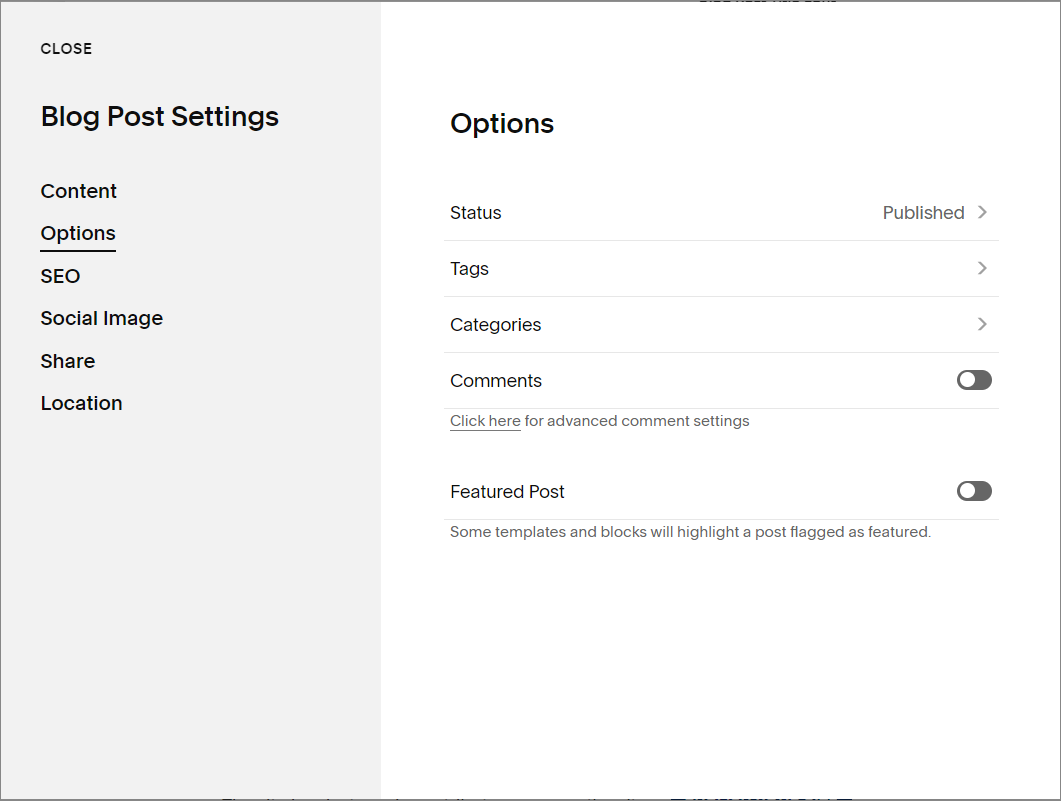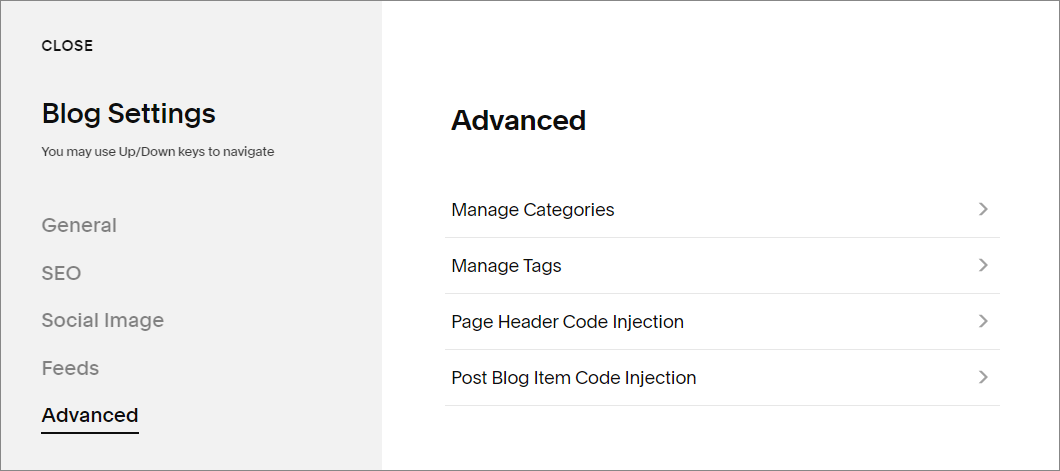How to Update your Blog Categories & Tags in Squarespace
I was adding in my blog last week and noticed something – my tags needed a spring cleaning.
I use categories and tags to help organize my blog posts for my visitors, making it easier for them to find more posts on topics that are of interest to them.
But I hadn’t been giving my tags a lot of thought. So, I had ended up with a bunch of tags that meant the same thing and some that were in different cases (title case and lowercase).
I needed a way to update these tags without having to go through each and every blog on my website.
Table of Contents
What are Categories and Tags?
Categories and tags are simply a way to organize and classify information on your website. You can think of them like menus (categories) and sub-menus (tags) for your information. I also sometimes think of tags as keywords in my blogs.
So, if we take this blog for instance, the broad topic or category is “Squarespace”. The tags would be more detailed topics like “Categories” and “Tags”.
Categories and Tags can be used for your blogs, events and products in both versions of Squarespace. Each collection has its own set of categories and tags. This means that you can set up a specific set for your blog & events or even for 2 different blogs on your site.
Why Should You Use Them?
Categories and tags are a great way to help your website visitors find the information that they want or need. Visitors can click on the category or tag to see all the blogs, events or products with the same label.
You can also display them with archive blocks, summary blocks and tag cloud blocks.
These links can help your SEO by keeping your visitors on your site for longer. Google also says that it uses categories (but not tags) to help it understand your content.
How to Add Categories & Tags to Your Squarespace Blog Posts
From your Home Menu click on Websites
Click on your Blog Page
Hover over the blog post name in the menu
Click on the three dots that appear next to the name •••
Click on Settings then choose Options from the Menu
Click on Tags or Categories
Add your Tag or Category, then press ENTER (You can also add multiple entries divided by commas)
Click Save
Formatting Tips for Squarespace Categories & Tags
Before you create or update your categories or tags in Squarespace here are some things to consider:
Category names can be up to 25 characters.
Tags can be up to 80 characters.
Special characters like * or % can cause issues with links, so it’s best not to use them in naming your categories or tags.
Pay attention to the case you are using or you can end up with a couple of versions of the same category or tag (ex: Name, name, NAME).
You can use as many categories and tags on a blog post as you’d like, but remember to keep it relevant. You want to help your visitors, not overwhelm them with too much info.
How to Update Your Categories & Tags in Squarespace
To rename or delete a category or tag:
From your Home Menu click on Websites (then Pages in 7.0)
Hover over your main Blog Page and click on the cog icon ⚙
Click Advanced
Click Manage Categories or Manage Tags
Click the category or tag you want to change
Click Edit, and rename the category or tag or click delete to remove
Click Save to Edit or Confirm to Delete
How to Merge Your Squarespace Categories or Tags
This is useful if you’ve created the same tag with different cases.
From your Home Menu click on Websites (then Pages in 7.0)
Hover over your main Blog Page and click on the cog icon ⚙
Click Advanced
Click Manage Categories or Manage Tags
Click all the categories or tags you want to merge. Selected tags or categories will be highlighted
Click Merge and enter the new name for the merged categories or tag
Click Merge again
You may still need to fix any summary or archive blocks that used the old categories or tags, but all your blog posts in that collection will now be updated with your new names.